Charging management
For the management of one or more charging stations for electric vehicles, the add-on charging management is used. It provides an overview of the charging points, enables tag management and logs all charging operations.
Connectivity
The OCPP protocol has proven successful for exchanging data between the charging station and the management system. For connection, only the appropriate URL must be specified. For more details, see Connectivity.
Charging Management
After booking the add-on, the vizual charging management is available in the tree. The Vizual displays all currently connected charging points and their status. As soon as a charging is active, the parameter such as current, voltage, power and energy are displayed.
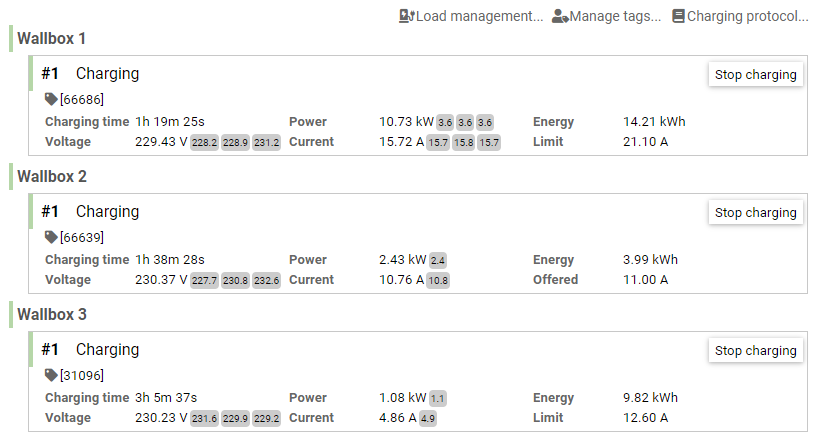
In the case of multi-phase charging, the values of phase L1 to L3 are displayed with a gray background. The average or the sum of the phase values is displayed in front of this. Depending on the status of the charging point, the charging process can be started or ended.
Load management
To limit the maximum power consumption of one or more charging stations, click on Load management. You can then define charging parks that limit the maximum power consumption by a fixed value and/or by tag value. If load management is active, the currently assigned limit is displayed in each charging station.
Manage tags
The unlocking of a charging station is typically done via RFID or NFC tags. AnyViz allows centralized management of these tags, so that a uniquely defined tag has access to all charging points in the project. Click Manage tags and then Add to enter tags manually.
Add unknown tag
If a tag is used that is unknown to the system, it will be rejected. At the same time, the Assign new tag button appears next to the charging station for 5 minutes. Clicking the button opens the Add dialog with the Tag field already pre-filled. This makes it easier to add new tags.
Charging protocol
Each charge (transaction) authorized by AnyViz can be viewed in the Charging protocol. Start, end, charging station, day and total energy are logged. The Export button can be used to export the filtered log to Excel.